Filling the project proposal
Table of contents
What do I do after the decision I received from the funder?
The unit, university management and University Services need information about the funder’s funding decision as soon as possible. Information related to a positive funding decision is needed e.g. for decision-making on the receipt of funding, for contract negotiations and for the preparation of services and possible procurement related to the project. Information related to a negative funding decision is needed to release the content of the unit's commitments to other uses.
If the awarded funding deviates from the project proposal recorded in the system and/or the submitted application for funding, you should immediately contact your project controller, or in the case of a personal grant the Head of Unit, for further actions. Such a deviation is concerned e.g. when the awarded sum is considerably smaller than the sum applied for.
If the funding decision is in line with the funding application submitted and the project proposal recorded in the research information system, attach the funding decision document with annexes (incl. the terms of use) to the project proposal in Converis as soon as possible while ensuring that the information in the system is up to date. The system notifies the Registry Office about the document for official archiving. Similarly, the system also notifies the designated project controller or in the case of a personal grant, sends a separate summary to secretaries.
If you received a negative decision from the funder, attach the decision document to the project proposal in Converis as soon as possible while ensuring that the information in the system is up to date. The system notifies the Registry Office.
If you have any problems with Converis, please contact: converis-support@jyu.fi